| Oracle® Secure Enterprise Search Administrator's Guide 10g Release 1 (10.1.6) Part Number B19002-02 |
|
|
View PDF |
| Oracle® Secure Enterprise Search Administrator's Guide 10g Release 1 (10.1.6) Part Number B19002-02 |
|
|
View PDF |
This chapter provides a brief introduction to using Oracle Secure Enterprise Search. More information is provided later in this book, as well as in the online help for the administration tool.
This chapter contains the following topics:
After you have successfully installed Oracle SES, you can start crawling your data. Open a browser, enter the URL provided at the end of the installation for the administration tool (http://host:port/search/admin/index.jsp) and log on.
Here are the basic steps to start using Oracle SES quickly:
Define one or more sources for the data you want to search on the Home - Sources page. For example, if your data is in Web pages, then select Web source. A crawl schedule is automatically created along with the source. If Start Crawling Immediately is selected, then the crawler will start crawling after you click Create.
Check the crawler progress and status on the Home - Schedules page. (Click Refresh Status.) From the status page, you can view statistics of the crawl.
Test whether users can search this source by clicking the Search link in the upper right corner of any page. This brings up the search page in a new window. (The URL for Search should be http://host:port/search/query/search.
Monitor your search statistics on the Home - General page and the Home - Statistics page.
|
Note: By default, Oracle SES is configured to crawl Web sites in the intranet. To crawl Web sites on the Internet (also referred to as external Web sites), Oracle SES needs the HTTP proxy server information. See the Global Settings - Proxy Settings page.You may also want to define crawling parameters before you start crawling. |
There are many options in the administration tool for managing and customizing Oracle SES to suit your enterprise. This section describes some of the tasks available in the administration tool.
The Home tab consists of the General, Sources, Schedules, and Statistics subtabs.

Home - General Page
This is the home page for Oracle SES. The Summary section shows an overview of the system's search performance, both quality and speed, over the past seven days. The Failed Schedules section lists all schedules that have failed. Generally, a failed schedule is one in which the crawler did not collect any documents. A failed schedule also could be the result of a partial collection and indexing of documents.
Home - Sources Page
A collection of information is called a source. Each source has a type, such as a Web site or a database table. Sources can be Web sites, database tables, files, e-mail, mailing lists, OracleAS Portal page groups, federated sources, or user-defined sources. You can create as many sources as you want.
User-defined source types can be created from the Global Settings - Source Types Page. If no user-defined source types have been created, then the drop-down list will display User-Defined Source Type. Selecting this option takes you to the Create Source Type Page, where you can create a user-defined source type and then create a source of that type. If at least one source type has already been created, then the drop-down list will include the available source types.
Home - Schedules Page
This page lets you view, edit, create, delete, stop, or start a schedule. Schedules define the frequency at which the index is updated with information about each source.
Home - Statistics Page
This page provides numerous search and crawler statistics, such as most popular queries and crawler progress.
|
Note: Some statistics constantly show up-to-date information, while others are cached hourly to improve performance. The Last Refreshed time shows the actual time of the statistics displayed. Check the online help for each statistics page to confirm if the statistics are up-to-date or cached hourly. |
The Search tab consists of the Relevancy, Suggested Links, Alternate Words, and Source Groups subtabs. These pages help you improve search performance.
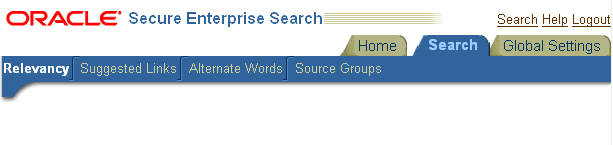
Search - Relevancy Page
Make important documents easier to find with relevancy boosting. Oracle SES lets you influence the order of documents in the result list for a particular search. For example, your company Web site may have a home page for documentation that you want to appear high in the results of any search for "documentation".
Search - Suggested Links Page
Direct users to a particular Web site for a search string. For example, when users search for "Oracle SES documentation" or "Enterprise Search documentation" or "Search documentation", you could suggest http://www.oracle.com/technology. In the default search page, suggested links are displayed at the top of the search result list. This is especially useful to provide links to important Web pages that are not crawled by Oracle SES.
Search - Alternate Words Page
Use alternate words to suggest alternative search queries to users. This is useful for fixing common errors that users make in searching (for example, entering Oracel instead of Oracle). Also, synonyms can provide more relevant results; for example, cellular phones for cell phones or wireless phones. Additional uses for alternate keywords are for product code names and abbreviations.
Search - Source Groups Page
Set query options to allow users to limit their searches. For example, searches can be limited to document attributes, such as title or author. Searches can also be limited to source groups. Source groups are logical entities exposed to end users. When entering a query, they can select one or more source groups from which to search. Each source group consists of one or more sources. If no source group is selected, then all documents are searched.
The Global Settings tab includes links to configure settings for your Oracle SES environment.
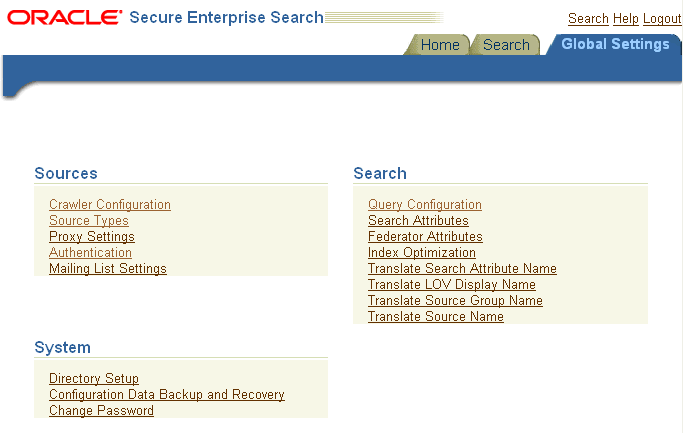
This page configures various settings for your Oracle SES environment. This section describes some of the global configuration pages.
This page configures global crawler settings, such as crawling depth, language, and maximum document size.
After a source has been created, you can define crawling parameters, such as URL boundary rules and crawling depth, for that source by editing that source on the Home - Sources page.
This page includes the following options:
Maximum number of results returned to users.
Display URL - For example, with table sources, when gathering information from a database Web application, Oracle SES lets you specify a URL to display the retrieved data on a browser.
Spell checking - This suggests corrections to end users based on data available from an English language dictionary and crawled data.
Statistics collection - The logging of query statistics reduces search performance, so consider disabling this during regular operation.
URL submission - This lets end users submit URLs to be crawled and indexed. You can examine submitted URLs before they are indexed by the crawler.
Federated search - This allows multiple indexes to perform a single search.
|
See Also:
|